Set up my email on iPhone or iPad
Set up your Workspace Email account on your iPhone or iPad mail app. Then you can send and receive business emails from your phone.
This article is for Workspace Email only.
- Open the Settings app.
- Tap Wi-Fi and tap the toggle button to turn it off.
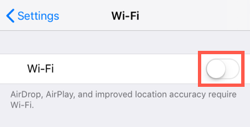
- Tap the Settings button to go back to the Settings screen.
- On the Settings screen, tap the Accounts & Password option.
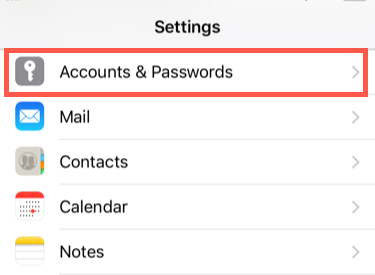
- Tap Add Account.
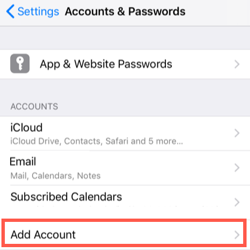
- Tap Other.
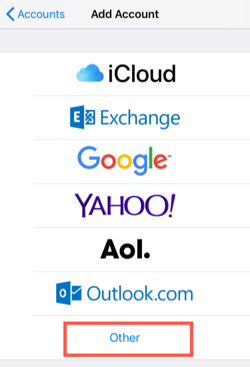
- Tap Add Mail Account.
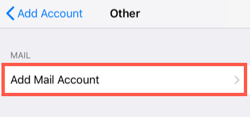
- Enter your account details, and tap Next.
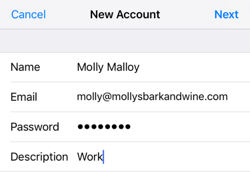
- Tap IMAP.
- Under New Account, in the Incoming Mail Server section enter:
- Host name as “imap.secureserver.net”
- Your Workspace email User Name and Password
- In the Outgoing Mail Server section enter:
- Host name as “smtpout.secureserver.net”
- Your Workspace email User Name and Password
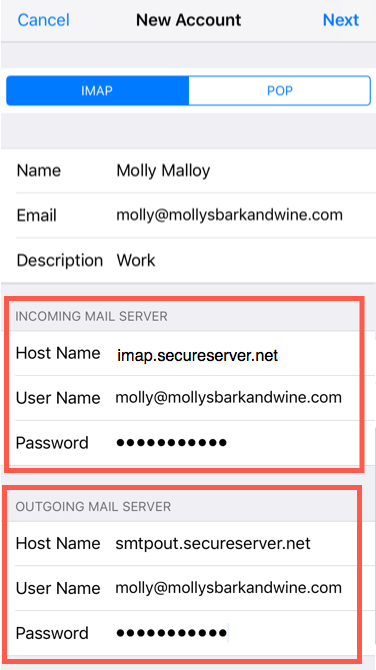
- Tap Next. Your mobile device will begin verifying your settings. This may take several minutes.
- Tap Save.
- Turn your wifi back on in the Settings screen.
- Tap Mail to open the app.
- To test your account, compose an email and send it to yourself. Reply to that message, to make sure your outgoing server works.
