Add your Workspace Email account to Mail on your iPhone. Then you can send and receive business emails from your phone.
- Open your iPhone.
-
- New users: Open the Mail app.
- Existing users: Open Settings > Tap Password & Accounts > Tap Add Account.
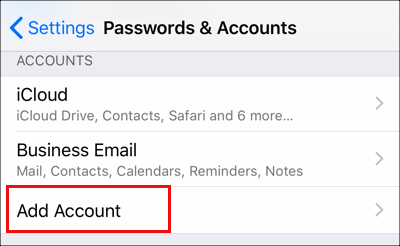
-
- Select the Other account type.
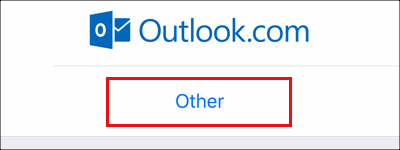
- Tap Add Mail Account.
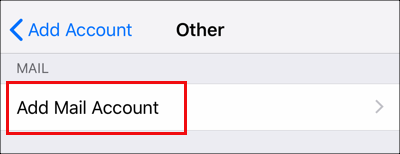
- Enter your account details, and tap Next.
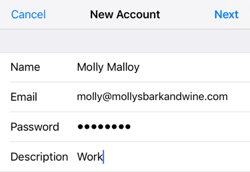
- Tap IMAP.
- Under New Account, in the Incoming Mail Server section enter:
- Host name as “imap.secureserver.net”
- Your Professional email User Name and Password
- In the Outgoing Mail Server section enter:
- Host name as “smtpout.secureserver.net”
- Your Professional email User Name and Password
- Tap Next. Your Mail app auto-discovers your email account settings and loads your email.
- Exit the Settings app and tap Mail to open the app.

