Why do I need HTTPS security for my hosted website?
HTTPS (Hypertext Transfer Protocol Secure) is a level of encryption security that take place during the connection to the website you are visiting with your computer browser (Firefox, Chrome). Websites with HTTPS achieve this level of security with an SSL certificate (Secure Sockets Layer) installed on the hosted server. Viewing a site over a non-secure connection (HTTP) opens the interaction with a website to hackers/criminals that could intercept the data you send and receive through your browser window. Passwords, email addresses, anything typed into form fields can be intercepted. HTTPS encrypts that connection between the browser and website. This encryption make it more difficult for hackers to intercept the data sent between a computer browser and the website viewed.
Value of HTTPS for Search Engine Optimization
Recently, Google announced that HTTPS security would become a ranking signal with factoring search traffic. It’s inevitable that all websites will require HTTPS security. It is, therefore, important that your site makes the switch to HTTPS sooner rather than later. Several browsers are now showing ‘not secure’ messages when a website does not have an HTTPS connection. It’s easy to scare off website visitors! When presented with a notice of a possible security issue, it’s most likely a potential customer will switch to a website of your competition.
How to add HTTPS security to your website
You should be planning to make the switch to HTTPS in the coming year. Check with your hosting service (Website Domain Service or GoDaddy for example) to see what types of SSL certificates they offer. The level of security you need will tell you which SSL certificate to install. Website Domain Service offers a simple tool to add HTTPS to a hosted website. If you run into installation trouble or have questions, WDS also offers 24/7 phone support to assist with any possible installation questions.
Best Practices for improved SEO
Adding HTTPS to your website will give you a slight advantage against your competition that has not yet made the security upgrade. This security install, along with good site content, will improve your site ranking in organic search results.
Blacklisted plugins
“Your Hosting Provider has blacklisted the following plugins…”
No web designer wants to see this message when checking their managed wordpress accounts. Hosting servers such as Website Domain Service are working to protect the integrity of hosted accounts. Suspected plugins are sometimes deleted from user accounts.
In some cases the hosting service will “remove” a plugin that is suspected of being compromised, then email the administrator to let them know. “Better safe then sorry” said owner Joe Birch of In-House Graphics. “I like that my website hosting service is watching my back. Bad guys are always working to find a crack in a website.”
Plugins on the blacklist:
Note: This is not an exhaustive list of disallowed plugins. Just a list of the most used as of October 2017. It is a best practice strategy to remove these plugins even before your hosting platform does it for you. (Not all hosting platforms will perform this level of security. You should contact your hosting service to see what level of help they offer.)
| Plugin name | Category | More info |
|---|---|---|
| 6scan-backup | Backups | Abandoned/unsupported plugin |
| 6scan-protection | Duplicate functionality | Abandoned/unsupported plugin with duplicate functionality |
| adminer | Duplicate functionality | See description of category below |
| adsense-click-fraud-monitoring | Performance | See description of category below |
| broken-link-checker | Performance | Instead, use client software on your computer or an external service |
| contextual-related-posts | Related posts | See description of category below |
| clef | Security | Abandoned/unsupported plugin |
| ezpz-one-click-backup | Backups | Abandoned/unsupported plugin with duplicate functionality |
| fuzzy-seo-booster | Related posts | See description of category below |
| google-sitemap-generator | Performance | Versions < 4.0 only — Instead use Google Sitemap or WordPress SEO. |
| google-xml-sitemaps-with-multisite-support | Performance | Instead use Google Sitemap or WordPress SEO |
| InfiniteWP Client | Security issues | Versions 1.3.8 and below – vulnerability details |
| jr-referrer | Stats | See description of category below |
| MailPoet | Security issues | Versions 2.6.6 and below — vulnerability details |
| p3-profiler | Unnecessary / nonfunctional | No longer receiving updates |
| portable-phpmyadmin | Duplicate functionality | See description of category below |
| referrer-wp | Stats | See description of category below |
| seo-alrp | Related posts | See description of category below |
| sgcachepress | Unnecessary / nonfunctional | From customers migrating from SiteGround, unneeded |
| similar-posts | Related posts | See description of category below |
| statpress | Stats | See description of category below |
| synthesis | Unnecessary / nonfunctional | From customers migrating from Synthesis, unneeded |
| the-codetree-backup | Backups | Abandoned/unsupported plugin |
| toolspack | Security issues | Vulnerability details |
| updraft
Note: We do not blacklist UpdraftPlus. |
Backups | Abandoned/unsupported plugin |
| w3-total-cache | Caching | See description of category below |
| wordpress-beta-tester | Unnecessary / nonfunctional | Non-functional on GoDaddy Managed WordPress Hosting |
| wordpress-gzip-compression | Duplicate functionality | See description of category below |
| wordpress-popular-posts | Related posts | Versions 3.1.1 and below |
| wp-cache | Caching | See description of category below |
| wp-cachecom | Caching | See description of category below |
| wp-copysafe-web | Security issues | Vulnerability details |
| wp-copysafe-pdf | Security issues | Vulnerability details |
| wp-engine-snapshot | Unnecessary / nonfunctional | From customers migrating from WP Engine, unneeded |
| wp-fast-cache | Caching | See description of category below |
| wp-fastest-cache | Caching | See description of category below |
| wp-file-cache | Caching | See description of category below |
| wp-phpmyadmin | Duplicate functionality | See description of category below |
| wp-postviews | Stats | See description of category below |
| wp-power-stats | Stats | See description of category below |
| wp-slimstat | Stats | See description of category below |
| wp-super-cache | Caching | See description of category below |
| wpengine-common | Unnecessary / nonfunctional | From customers migrating from WP Engine, unneeded |
| wponlinebackup | Backups | Abandoned/unsupported plugin with duplictate functionality |
| yet-another-featured-posts-plugin | Related posts | See description of category below |
| yet-another-related-posts-plugin | Related posts | See description of category below |
Having a google review is very favorable to search engine ranking. But it’s not so easy. That can be a good thing. Google knows if you have google customer reviews they are for real. With a little work, you can ask your clients for google reviews directly. This personal touch will insure that the reviews you receive are the very best.
What if I get a bad review on Google
If you happen to get a bad review on google don’t fear. Google allows you to respond to the review to explain your side of any possible misunderstanding. Often you are able to diffuse the issue and get an improve review from your client.
Below are some basic steps you can perform to copy a custom URL to give to your customers and ask them for a Google review.
1. Search for your company by name in Google.
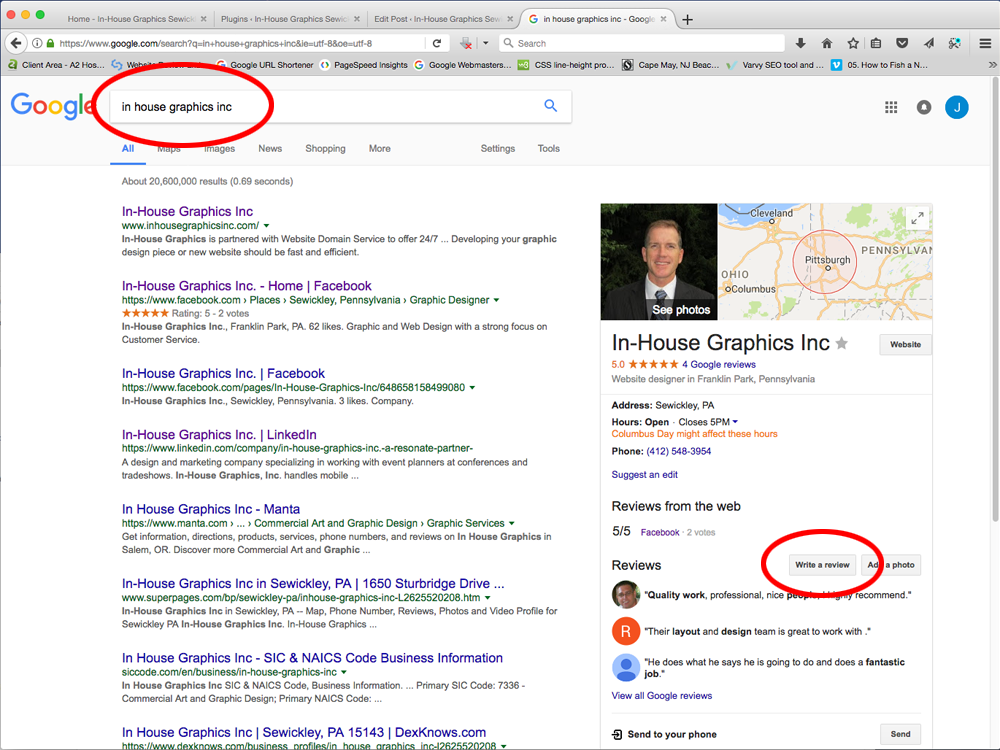
2. Click on the button “Write a review”.
To the right side of search window look for the “write a review” button to write Google review
3. You’ll see a Google review box has popped up, copy the URL out of the address bar.
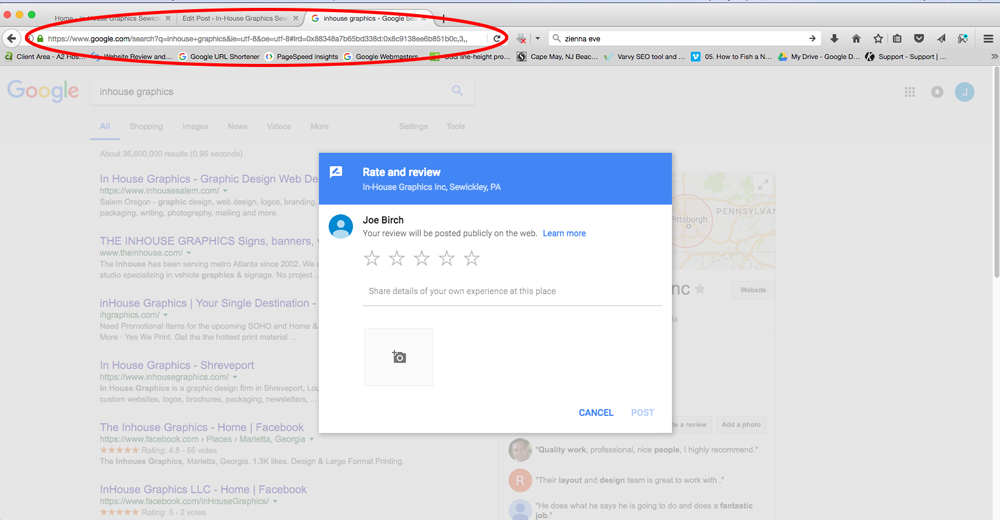
This will give you a URL similar to https://www.google.com/search?q=inhouse+graphics&ie=utf-8&oe=utf-8#lrd=0x88348a7b65bd338d:0x8c9138ee6b851b0c,3,
The main part we’re interested in is the last digit. The 3. This is the part that pops open the review box. You can change the functionality of this URL for instance by changing it to a 1 and it will open up a pop which shows all of your current reviews https://www.google.com/search?q=inhouse+graphics&ie=utf-8&oe=utf-8#lrd=0x88348a7b65bd338d:0x8c9138ee6b851b0c,1
Hidden Google Trick
The version with a 3 makes the most sense to send to a client, but there’s just one last trick up our sleeves. If you add a 5 after the final comma, so your URL looks something like https://www.google.com/search?q=inhouse+graphics&ie=utf-8&oe=utf-8#lrd=0x88348a7b65bd338d:0x8c9138ee6b851b0c,3,5 this will not only open the review box, but it will also highlight 5 stars! All your client needs to do now, is add the words for their review.
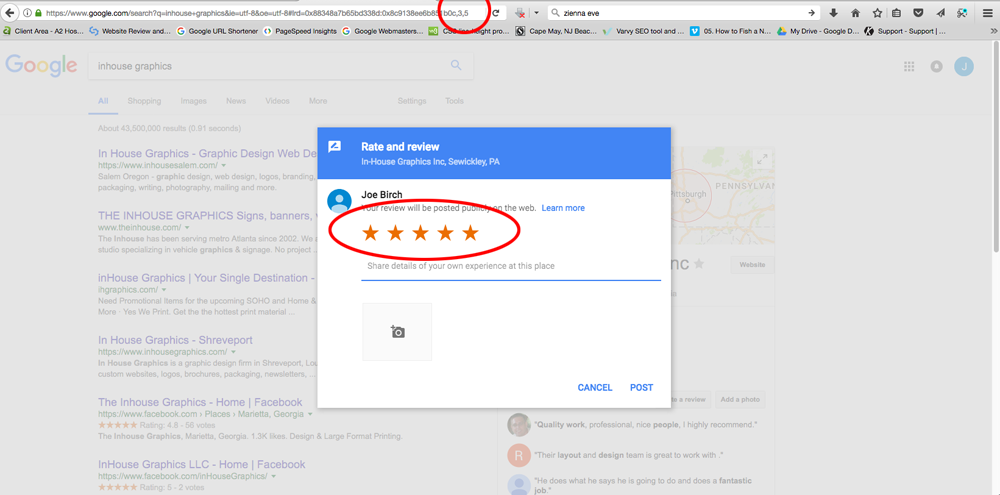
4. Shorten your Google review URL.
A nice touch I’ve seen a few people do is to shorten the URL so it’s a bit more user-friendly. Browse to your favorite URL shortening service, I’m going to use Google’s URL shortener https://goo.gl/.
Copy and paste your long URL into the text box and click “shorten URL”. This will give you a URL such as https://goo.gl/jpbjh2.
You now have a nice short URL you can send to clients that will send them directly to leave a 5-star review for your Google My Business page.
5. Send to your clients and start getting Google reviews.
Copy the URL and paste it into an email and send it out to all of your regular clients and to any new clients you do work for from now on.
In-House Graphics can help you with setting up your custom URL as well as performing a site audit and pinpoint any possible issues with your website that need to be addressed. We look forward to working with you.
Joe Birch, Owner – [email protected]
1. Reach Your Customer When They Want Your Stuff
Any business, regardless of size, wants to be found on the first page of Google. Getting seen by customers at the exact time they are looking for your information, products, services, deals or location is intent marketing – and it’s profitable.
But, as a small business, you’re competing with career long, experienced, motivated SEO experts to get those coveted organic top ten search results.
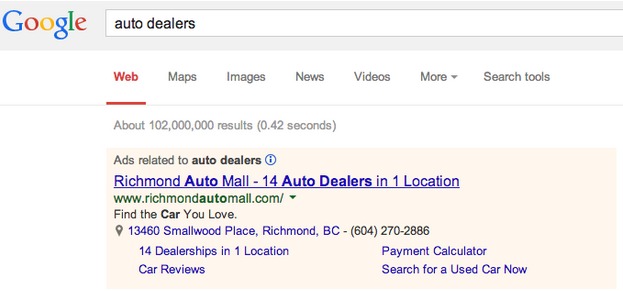
With Google AdWords you have an edge in getting your message viewed by your market, exactly when they’re searching for your specific product, service or offers.
2. Reach Your Local Customer
AdWords gives you location targeting options. So, if you’re a locally based business, (such as a neighborhood restaurant), a regional company (such as a state bank), or even an e-commerce site (with, say, country shipping restrictions), you can geo-target to get seen by your consumer – and you’re not wasting ad dollars on those who aren’t.
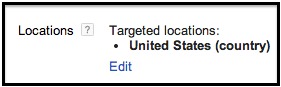
AdWords enables you to easily target countries, areas within a country, and radius targeting (to show your ads to people within a certain distance to your business). You can exclude locations, too, even in your proximity targeting.
Excluding locations brings your ROI up, by lowering costs and targeting more precisely.
Here’s an example of radius targeting around the “Statue of Liberty”, excluding the 229,000 reach of New Jersey.
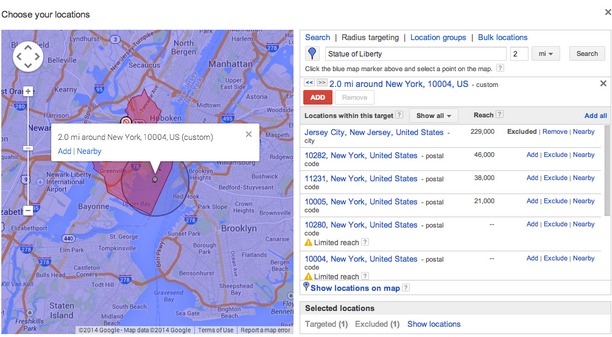
You can target by geo-based demographics, such as income level. So, if you’re selling luxury goods, for example, you can target the top 10% income earners in your specified area.
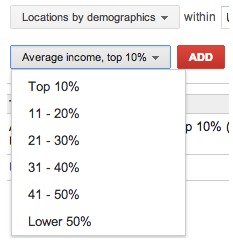
3. Show your Location
By using Google Places, in conjunction with AdWords, you can show a map of your bricks and mortar shop with your ads.
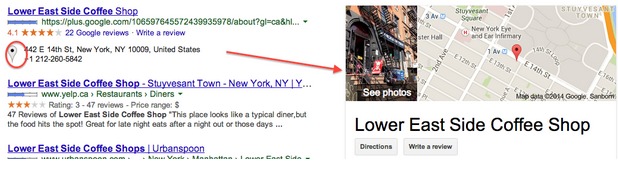
The easier you make it for customers to find you, the more likely they’ll walk in, or click through to your website.
4. Show Your Contact Information
You’ve probably seen these on a few ads: ad extensions.
Ad extensions let businesses enhance ads with phone numbers, an address, app downloads, site landing page links, reviews, previous page visits and lots more. They generally show up in blue, just below your ad description.
By including more contact information in your ads, you make it way easier for your potential customer to connect with you.
Ad extensions don’t cost anything more to include in your ad. But you are still charged for clicks on your ad and other interactions with your extensions. For example, if someone clicks on your phone number to call you directly from your ad extension, you’ll be billed for this paid conversion. (Yup, Google can track clicked phone calls on mobile, tablets and desktops.)
If you’re a restaurant, for example, you can show your local address, and include links to specific menu pages, offers and other specific landing pages on your website. Here’s how a coffee chain uses them:
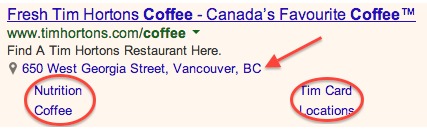
Tim Hortons adds their nearest address. They link to their “nutrition” “coffee” “Tim Card offers” and “location” pages on their website, so people can click directly through for more information.
5. Highly Targeted Searches
Keywords, keywords, keywords. This is what Google AdWords is known for.
As a small business, use the right keywords, that are optimized for high quality scores, and target your customers, products, offers, location and more.
The more targeted your keywords (and keyword phrases) are, the better Google will rank your ad. You’ll also reach a lot more consumers, who want exactly what you have right now.
If you’re using Google AdWords directly, be sure to research through suggested keywords for every ad group you create. Some Google ad providers, like In-House Graphics Inc., offer to do the hard work for you – by choosing the most optimized, targeted keywords for your ad group campaigns.
Here’s an example of suggested keywords from an online shoe store ad:
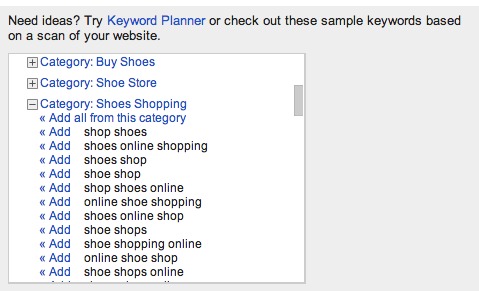
Use the opportunity to think like your customer, and choose words they’re searching for. You can set up different keywords for each of your ad group campaigns, too. And, you can change your words at any time to keep optimizing your reach.
6. Follow Your Customer with Retargeting
You’ve seen it, I’m sure. You visit a site, stay on it for a while, and then leave. But then you keep seeing ads for the company, or even the product page you were on. That’s retargeting.
With Google Adwords, if an interested customer has visited your website, they get a cookie from a code you’ve put on the backend of your site. When they leave your site, you can target your ads to follow them on the Google Display Networks, or Google search.
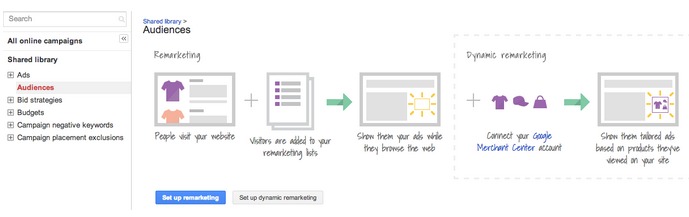
You pay extra for it, but it can really work to increase sales. Think about it – those people were interested enough to come visit your site. You can get seen by them again – and then again and again – while you’re still on their mind.
For example, say you have a baby products store. An interested parent-to-be clicked on your ad, and visited your landing page for strollers. They picked up your Google AdWords cookie. When they visit, say, a popular parent blog site (who are part of the Google Display Network), they can see your ad for strollers again. And so on.
It is a more advanced marketing tactic from Google. You can also retarget with software like Adroll, or Google ads with integrated retargeting software – like Wishpond.
7. Reach Your Mobile Customer – Where They Are
Your customer might be right outside your door, when they’re searching for your products or service.
Google AdWords gives you loads of mobile optimization options. You can target both text ads and image ads.
So, for example, if you market for a local coffee shop, mobile ads are a perfect fit. Your customer might be looking for their caffeine fix, while they are walking through your neighborhood. They search for places nearby. Your mobile optimized ad shows up first. You get a new customer in your door.
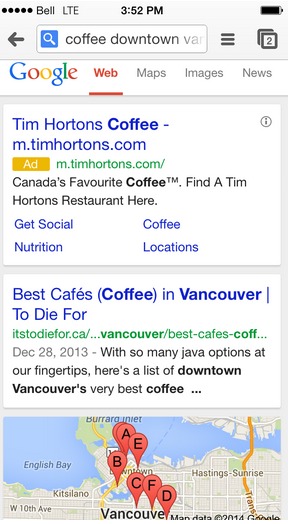
In your campaign Settings, you can leave your Devices on the default of “All”. This targets all types of devices. If you want to target more heavily on mobile users, you have this option too. Here’s a screenshot of the device choices you have if you want to show your ad more on mobile devices:
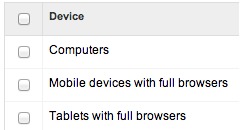
8. Choose Where your Ad is Seen
Google has tons and tons of ad partners. You’ve probably read a blog in your niche, and they have ads. More than likely, they are part of the Google Display network.
What does that mean for you? Well, it makes it easy for you to advertise on popular niche blogs – where your customers are.
You can track your results and even exclude sites that aren’t performing as well as you’d like.
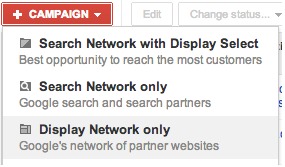
I’d suggest that if you’re just starting out on Google AdWords, you use the Search and Display option – you get a broader reach. As you get used to how AdWords work, and you’re seeing an increased result in your click throughs, then narrow an ad campaign to the Display Network only. Monitor your results, and improve your ads as you go.
9. Get Measured Results
Hey, you’re getting the power behind Google Analytics to track your results.
Google AdWords gives you tons of customizable options to track and measure all of your campaigns, in one dashboard.
You can, for example, set and track your own goals for:
- Return on Investment (ROI)
- Traffic to your Website
- Brand Awareness
- Sales and Conversions
You can also measure the results of each of your ads within your ad groups. You get find out metrics like:
- What keywords are performing the best
- What headlines get the best click-through rate
- The times your ads are best performing
- And so on and so on
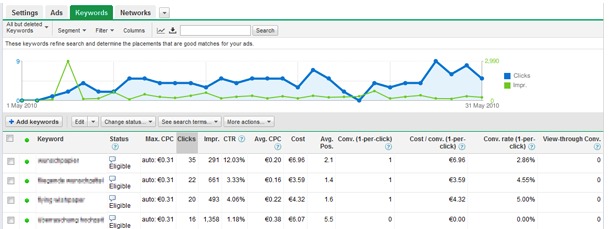
You can connect your website Google Analytics too.
Yeah, you get great metrics from Google. And, you can make your results reports as simple or or complex as you want. So, for people who don’t want to spend all day sorting through ad data – that’s ok too!
10. Control Your Own Budget
If you’re a small, local business, you may be more familiar with offline advertising methods. If so, you’re likely paying a set fee for each ad you publish or run. And, you’ve likely used to signing a contract too, to run x number of ads for x amount of money.
With Google AdWords, you can set your budget for each ad you run – and you can change it whenever you want. If an ad is performing really well, you can increase your results by increasing your ad spend.
You get to set your daily budget, which is what you’re willing to spend per day per ad.
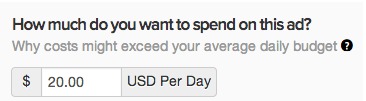
Note: Your daily cost is based on a daily average per month, so don’t be alarmed if yours varies from day to day.
I’d recommend starting out with a budget of $20-40 per day. When your ad is live, track it to measure your results. Adjust your budget based on your ads’ ROI – or whatever your particular objectives are for your campaign.
11. Run Multiple Campaigns for Your Marketing Needs
A really cool thing about Google Ads is that your can run a whole bunch of different ad campaigns, for a whole bunch of your marketing objectives.
Let’s say you have an event planning business. You want to market your services for:
- Wedding planning
- Corporate events
- Fundraisers
You could set up 3 different marketing campaigns – one for each of your targeted services.
You can then set up multiple ad groups for each campaign. In your ad groups, you can target with different keywords.
For example, in your “Wedding planning” campaign, set-up 3 ad groups to target:
- Wedding dresses – and related keywords
- Honeymoon destinations – and related keywords
- Pre-nuptial lawyers – and related keywords
Then you can make 2 ads for each ad group, so that you can A/B test to find which ad performs best.
Okay, this may seem a bit complicated at first. But, once you get the hang of it, it’s actually quite cool and it gets you results.
12. Continuously Improve Your Results
Unlike any offline advertising you’re doing, it’s very simple to monitor your real ROI on Google AdWords. It’s also pretty simple to tweak your ad copy to get better results, and improve your profits.
Conclusion
If you’re in business these days, you’re marketing online. It’s the way to reach your customer, drive traffic to your store, and ultimately increase sales. Google AdWords needs to be a part of your online marketing plan.
